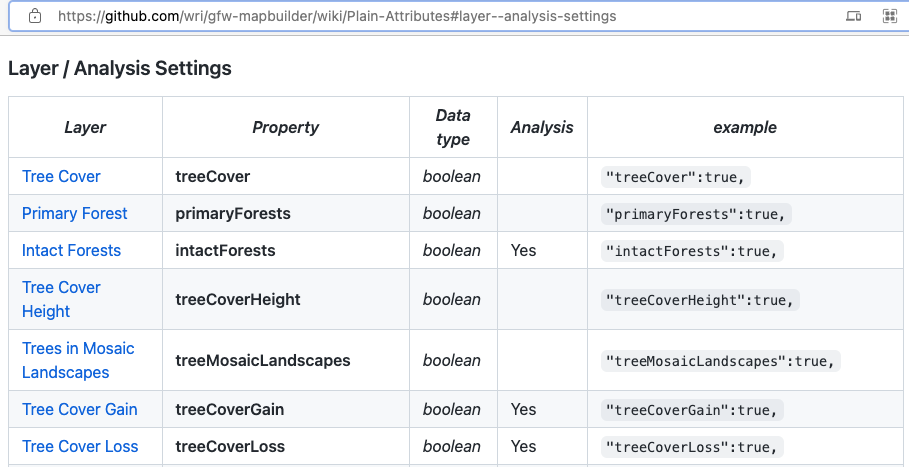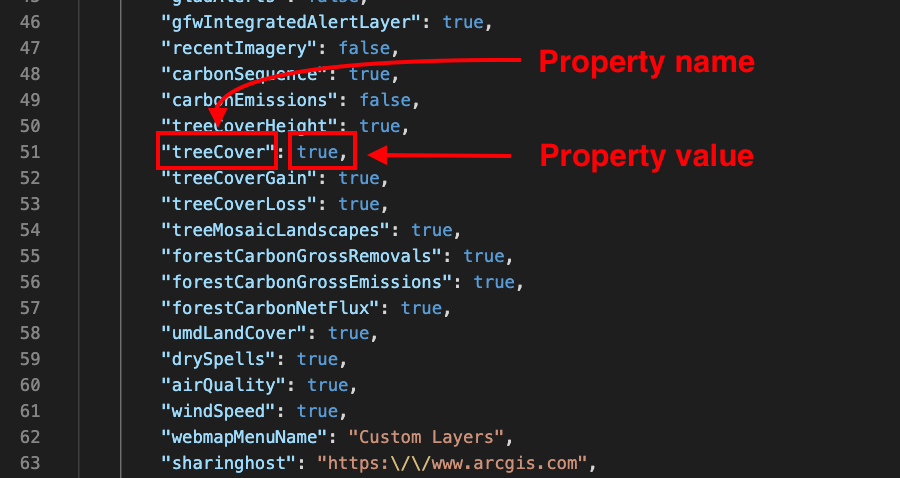In this tutorial you will learn:
- Where to find a complete list of WRI datasets available in MapBuilder
- How to edit your configuration file to change which WRI datasets are visible
To start this tutorial, you need:
- A MapBuilder web application. If you do have one, visit the tutorial Step 2: Create a MapBuilder application in ArcGIS Online
- An understanding of how to edit your configuration file in ArcGIS Online
Add or remove a WRI dataset from your MapBuilder application
1. Identify the dataset property name
Each WRI dataset has a unique and specific property name that you need to identify and locate in the configuration file. The complete list of WRI datasets and their property names is located in a reference table on the GitHub Wiki. Below is a screenshot of this table:
For example, the Tree Cover dataset has a property name of "treeCover", as shown in the column labeled "Property".
2. Locate the property name and value in the configuration file
Your configuration file includes the property name and a corresponding value for all available WRI datasets. The property names listed in the reference table match the property names listed in the configuration file. Below is a screenshot of the configuration file with the Tree Cover dataset property name and value highlighted:
3. Change the property value to true or false
If you want the dataset to show in your MapBuilder application, change the property value to "true". In the example above, the "treeCover" property is set to "true", so the Tree Cover dataset will be visible in the MapBuilder application.
If you do not want the dataset to show in your MapBuilder application, change the property value to "false". In the example above, the "carbonEmission" property is set to "false", so the Carbon Emissions dataset will not be visible in the MapBuilder application.
4. Save the changes to your configuration file
If you edited your configuration file directly in the ArcGIS Online Configuration Parameters box, make sure to click the save button to apply the changes.
If you edited your code in either an online or desktop tool, copy and paste the new code back into the Configuration Parameters box in ArcGIS Online. Make sure to click the save button to apply the changes.
Visit the MapBuilder GitHub Wiki to learn about all the available properties you can edit in the Configuration File.
If you need additional assistance, please do not hesitate to contact us.