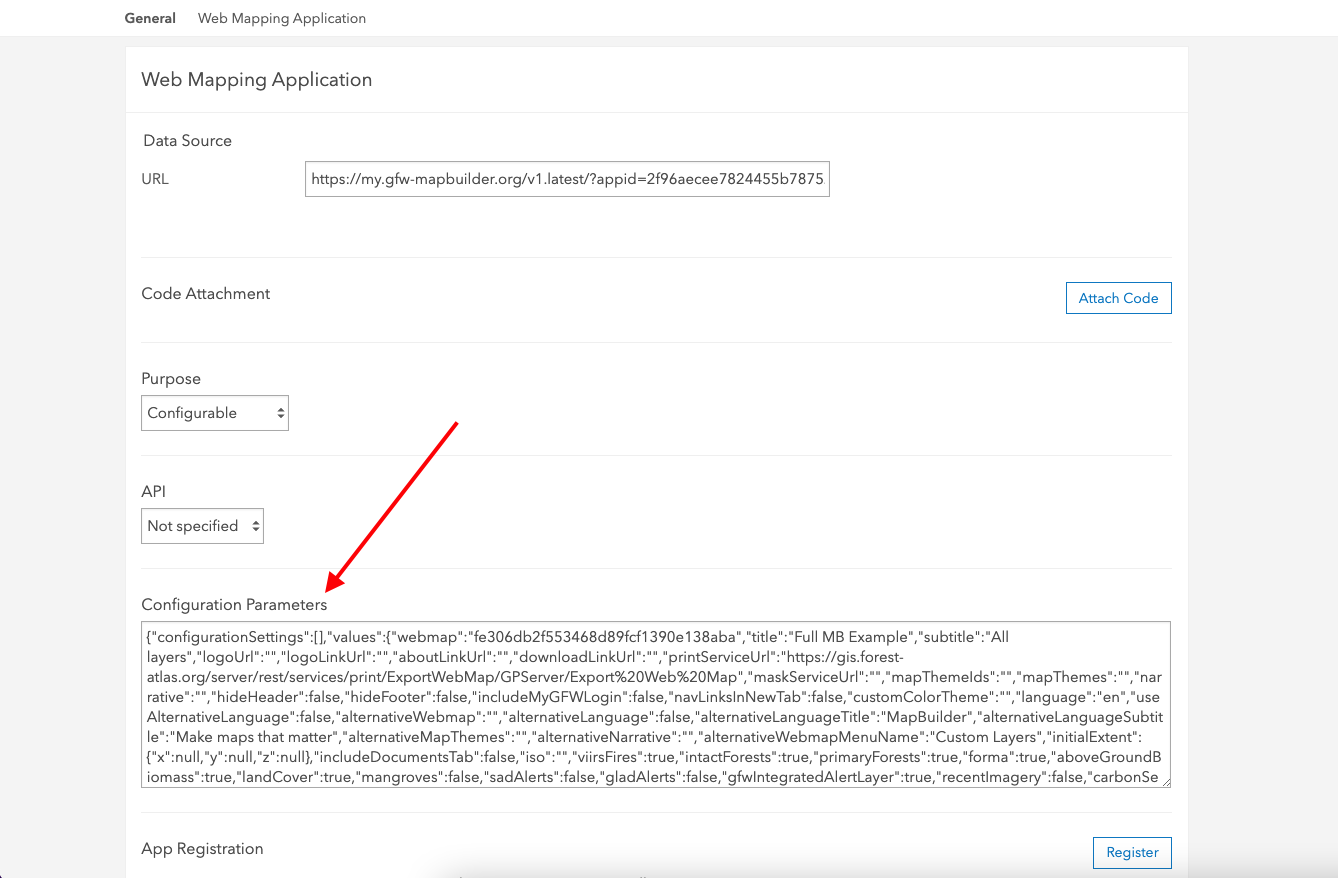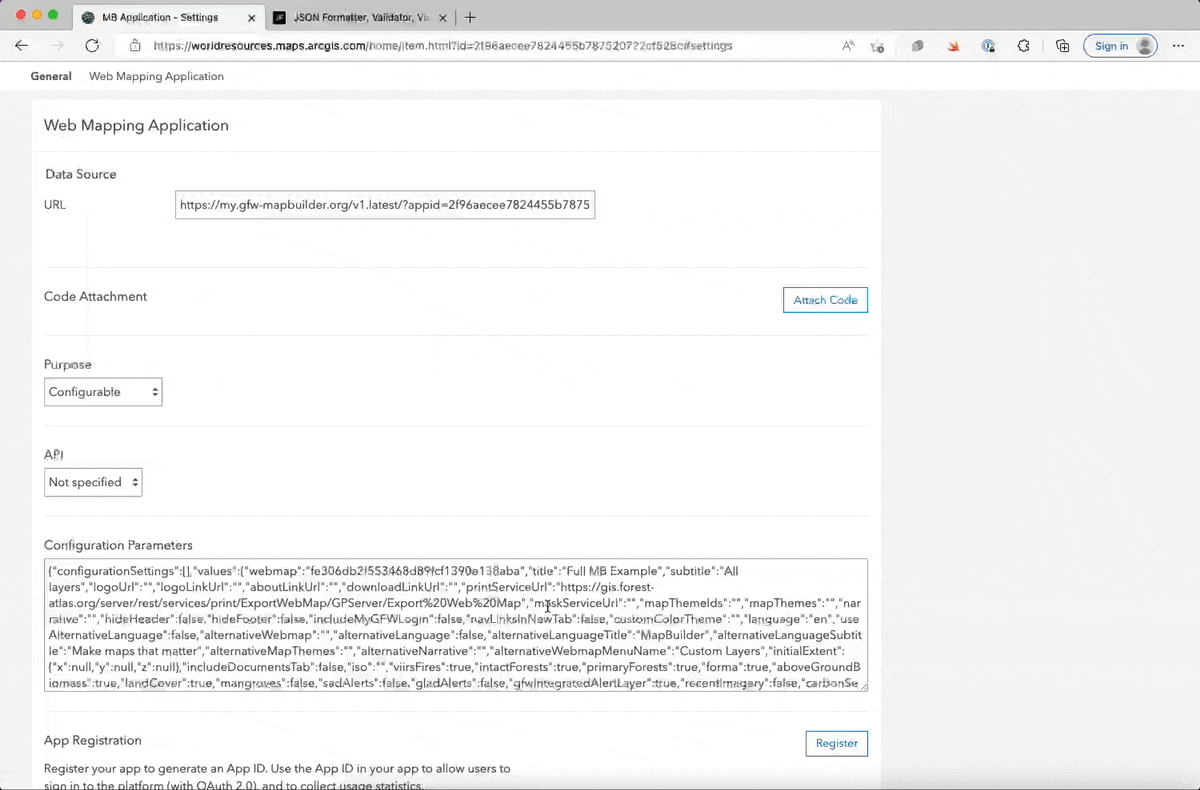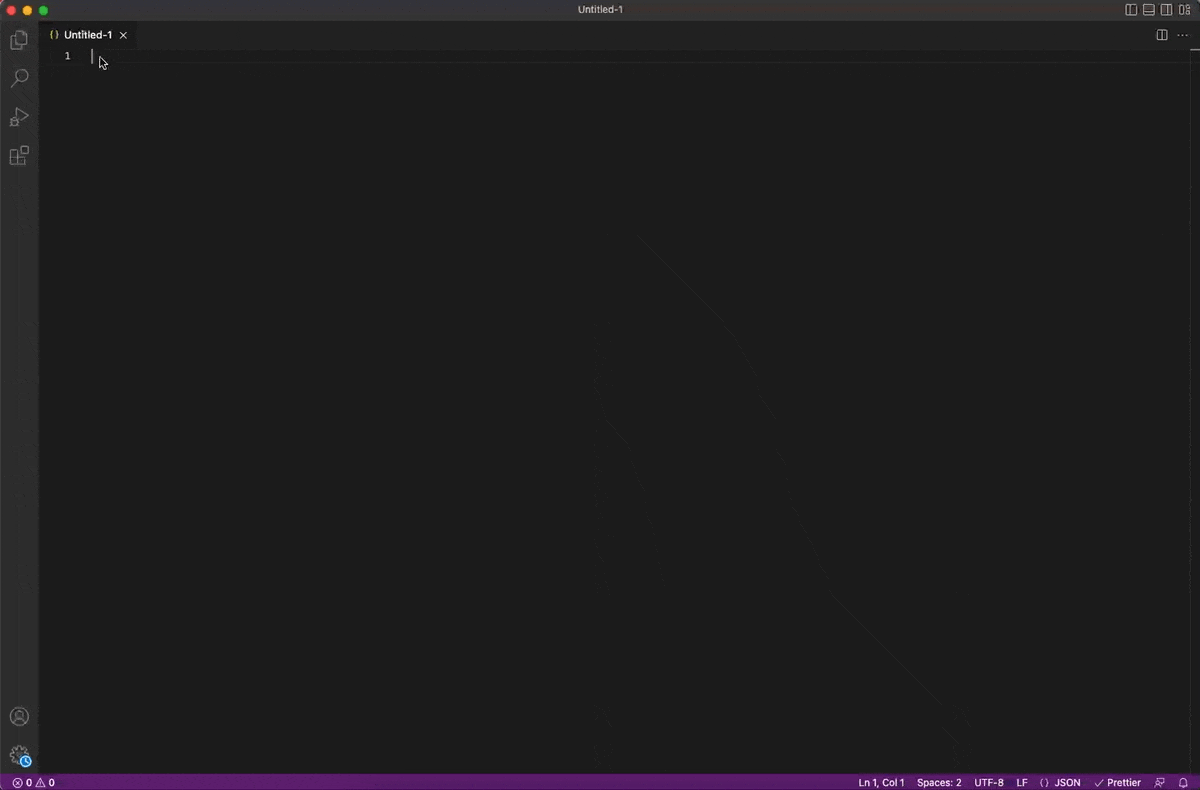In this tutorial you will learn:
- How to customize your MapBuilder application once created
- Tools for editing your configuration file
To start this tutorial, you need:
- A MapBuilder web application. If you do have one, visit the tutorial Step 2: Create a MapBuilder application in ArcGIS Online
Editing an existing MapBuilder application
After you follow all the steps to create and deploy a MapBuilder application, you may want to make changes. For some tasks, like adding data, you can use the ArcGIS Online Web Map interface. For many other tasks, however, you will need to edit the configuration file that lives in the Configuration Parameters box, as shown here:
To find your configuration file:
- Make sure you are signed in to ArcGIS Online and navigate to the Content page
- Click on the name of the web application you created in Step 2: Create a MapBuilder application in ArcGIS Online. This will take you to the item details page.
- Click the Settings button
- Scroll down to the Configuration Parameters box
- Find your Configuration File into the Configuration Parameters box
The Configuration File is a block of text that specifies how you want to customize your MapBuilder map. You can edit the details of this file in the future using a text editor.
There are two options for making changes to your configuration file:
- Edit the existing configuration file
- Create a new configuration file
The remainder of this tutorial will describe each of these steps.
Option 1: Edit the existing configuration file
You can make edits directly in the configuration file to make changes to your MapBuilder application. Visit the MapBuilder GitHub Wiki to learn about all the available properties you can edit in the configuration file.
However, whenever you save changes to your configuration file, the ArcGIS Online interface will remove any formatting applied to your file. This makes it difficult to find and edit specific properties. There are two recommended approaches for addressing this issue, described below.
One approach is to copy and paste the contents of your configuration file into an online JSON formatter. JSON (JavaScript Object Notation) is the format type of your configuration file. There are many free tools for automatically formatting your file. This will make it much easier to find and edit specific properties. The image below shows an example of using jsonformatter.io in this way:
A second approach is to copy and paste the contents of your configuration file into a desktop code editor. Many modern code editors will automatically format your file according to its file format. The image below shows an example of using Visual Studio Code in this way:
After editing your code in either the online or desktop tool, you can then copy and paste it back into the Configuration Parameters box in ArcGIS Online. Make sure to click the save button to apply the changes.
Visit the MapBuilder GitHub Wiki to learn about all the available properties you can edit in the Configuration File.
Option 2: Create a new configuration file
If you do not feel comfortable editing the existing configuration file directly, then you can create a new configuration file using the configuration form on this site.
If you need additional assistance, please do not hesitate to contact us.