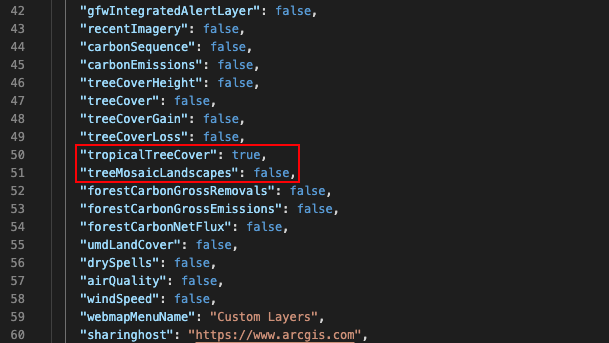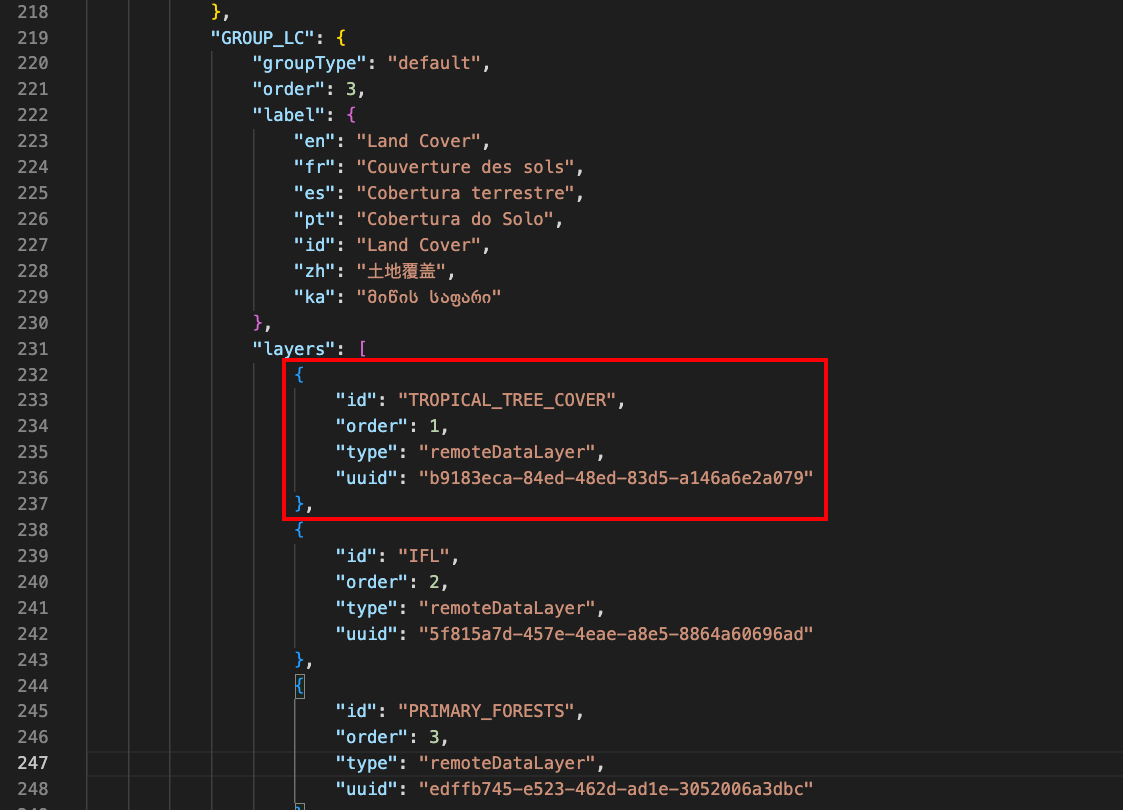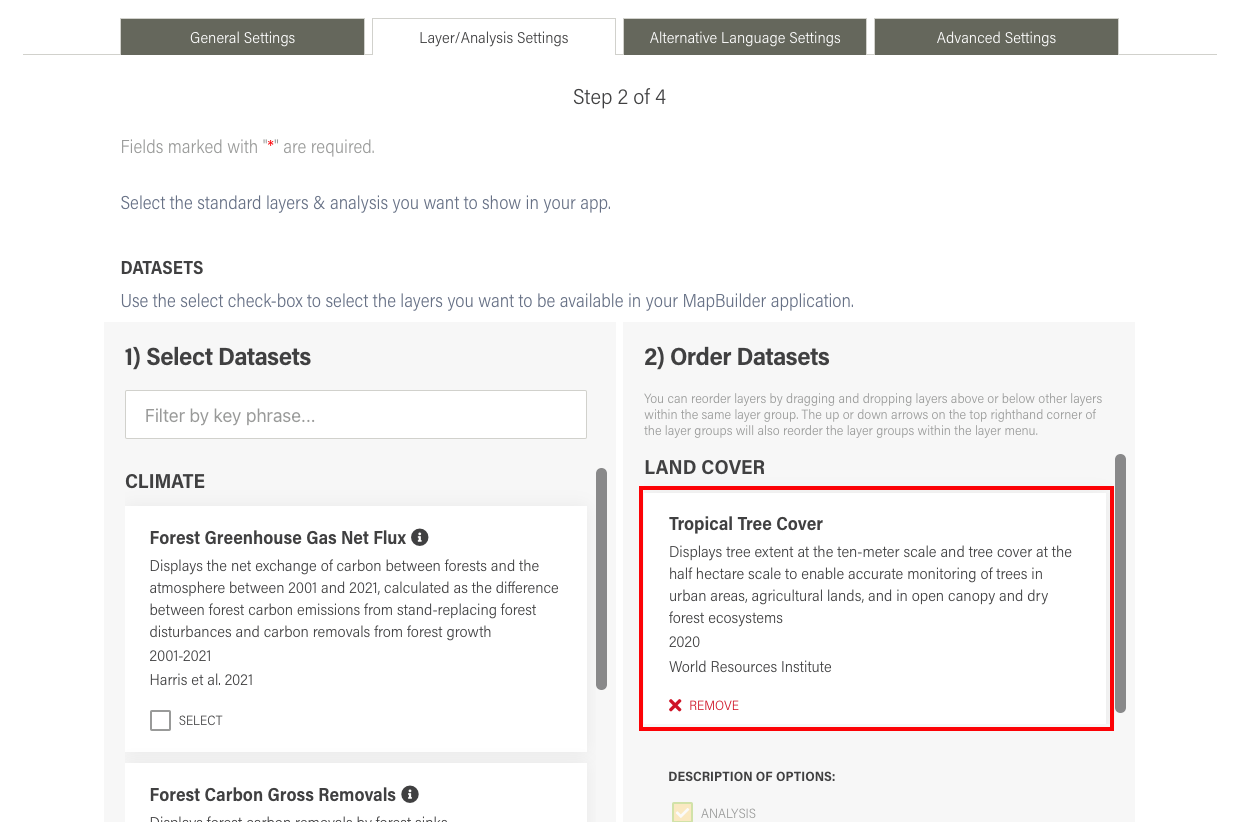In this tutorial you will learn:
- How to transition from the old Trees in Mosaic Landscapes dataset to the new Tropical Tree Cover dataset
To start this tutorial, you need:
- A MapBuilder web application. If you do have one, visit the tutorial Step 2: Create a MapBuilder application in ArcGIS Online
Transition to Tropical Tree Cover
The Tropical Tree Cover (TTC) data set is now live in MapBuilder!
Formerly known as Trees in Mosaic Landscapes (TML) from 2021, the new TTC data has been expanded to cover 4.3 billion hectares of forested and non-forested areas in the tropics. Now, users can see where trees are growing across farms, cities, drylands, and forests.
-
Explore the data layer (link to the template) on MapBuilder and Global Forest Watch
-
Read more about updates to the data and its associated publication
The previous version, Trees in Mosaic Landscapes, will be discontinued from the MapBuilder template in February 2024.
If your MapBuilder application uses this layer, then you will need to edit your configuration file parameters in ArcGIS Online. There are two options to perform this transition.
Option 1: Adjust your configuration file
1. Locate the correct property names and values in the configuration file
Your configuration file includes the property name and a corresponding value for all available WRI datasets. The screenshot below highlights the property names and values for Trees in Mosaic Landscapes and Tropical Tree Cover.
2. If necessary, adjust the property values
Set the property values to match the screenshot below:
"treesMosaicLandscapes": false
"tropicalTreeCover": true
3. Add a new layer object in the GROUP_LC section
Your configuration file also includes several lists of layer "objects". There is one object for each WRI dataset that includes two identifiers, the order number, and the type. Objects are grouped according to the section they appear in on the data panel in MapBuilder. Tropical Tree Cover should be included in the Land Cover section, so its object should be placed in the layers property of the GROUP_LC property. See the screenshot below to see where the object should be placed.
{
"id": "TROPICAL_TREE_COVER",
"order": 1,
"type": "remoteDataLayer",
"uuid": "b9183eca-84ed-48ed-83d5-a146a6e2a079"
}
4. Save the changes to your configuration file
If you edited your configuration file directly in the ArcGIS Online Configuration Parameters box, make sure to click the save button to apply the changes.
If you edited your code in either an online or desktop tool, copy and paste the new code back into the Configuration Parameters box in ArcGIS Online. Make sure to click the save button to apply the changes.
Option 2: Recreate your MapBuilder Application
Unfortunately, if you are unable to follow the steps in Option 1 and edit you configuration file, you will need to recreate your MapBuilder application. You can find the entry for Tropical Tree Cover in our configuration form (see screenshot below).
If you need additional assistance, please do not hesitate to contact us.